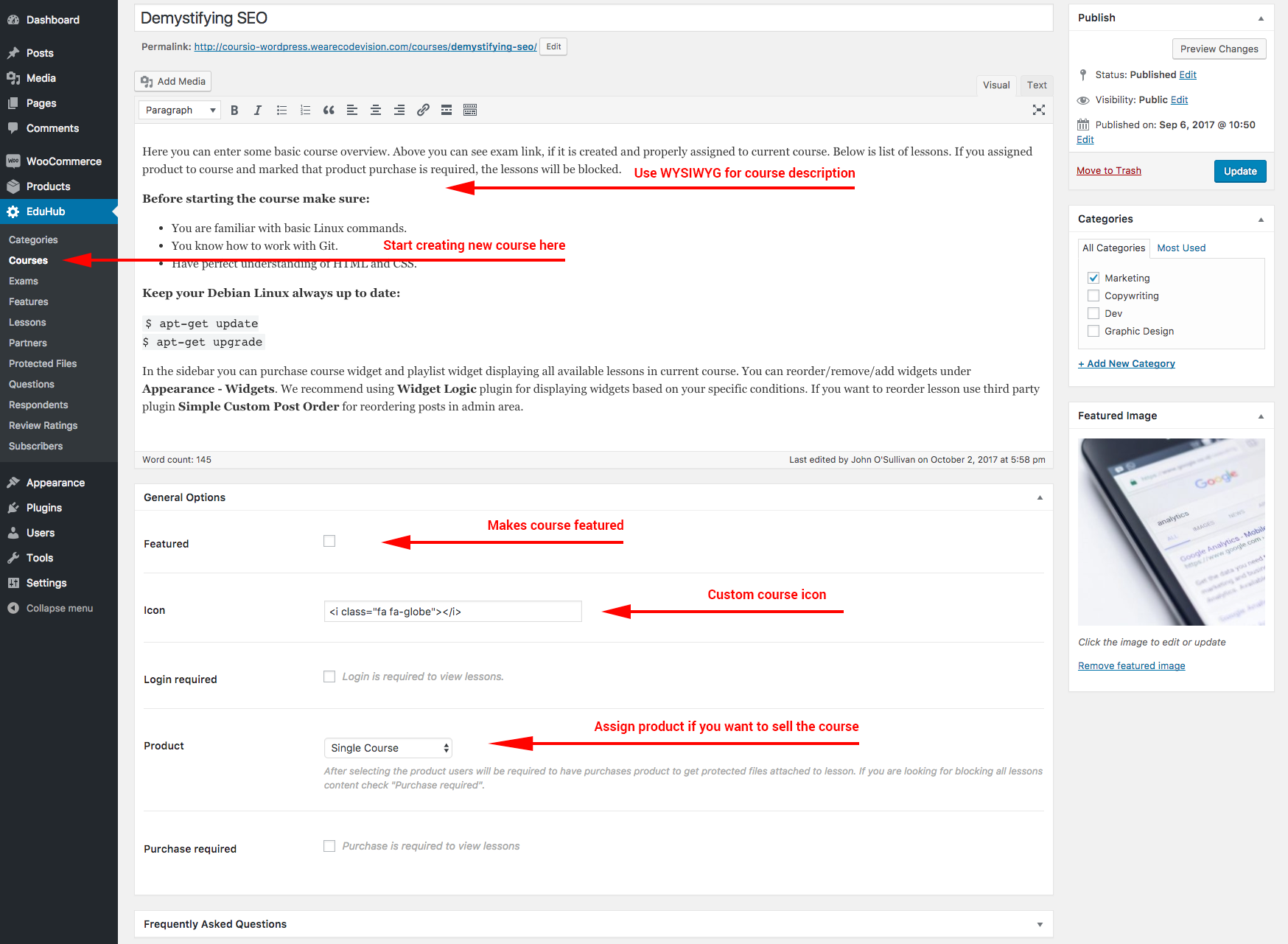Configuring Courses
All course configuration will happen under "EduHub" menu item. Course is defined as custom post type so the the creation of first course is obvious. After creating course you must navigate to "Lessons" custom post type and start creating lessons. In each lesson you can assign it to specific course. If you are not looking for any specific configurations, you have configured now first course with lessons.
All courses are available under "/courses" URI. Please check that you have configured "Settings - Permalinks" to post name and clicked on save. On course detail you can see list of assigned lessons. This URI is translatable so you can change its name in the PO file. After translating please make sure that you resaved permalinks after successful translation.
Each lesson can have unlimited amount of sections which you can be used to split single lesson in multiple chapters. If the lesson contains only one section with the protected file, it will appear at the top of the lesson.
It is possible to enable comments with the star ratings per each course. In top right corner look for "Screen Options" and then check "Comments". You can configure custom rating stars under "EduHub - Review Ratings".
Course Options
All these options are available inside course post type. By default you don't have to touch these options, if you are okay with the standard settings.
| Option Name | Description |
|---|---|
| Featured | Mark the course as featured so the "Featured" label will appear on the top of the course. |
| Icon | Enter the icon element which will appear on course listing page. |
| Login required | Login is required to view lessons. |
| Product | If the WooCommerce is active, you can assign product to course. After that it will be required to purchase course to view course's protected files available in lessons. |
| Purchase required | After checking this, all lessons content including lesson post content will be protected |